First Stop
Questions? First Stop has the answers.
Current and incoming Valencia College students who have questions or need assistance turn to First Stop for help navigating admissions, registration, financial aid, online tools and services, and more.
Students are encouraged to make an appointment to meet in person with a First Stop Enrollment Navigator, but drop-ins and virtual visits are welcome as well.
Meet with us without coming to campus or scheduling an appointment in advance. You
will be connected virtually to the first available Enrollment Navigator.
Note: During times of high volume, our scheduling queue may close when our capacity
to serve students admitted into the virtual lobby has been met.

Help for potential and incoming students
Cross-trained Enrollment Navigators work with incoming students to:
- Clarify initial educational goals
- Explain the admissions process
- Answer financial aid questions
- Refer students to financial aid specialists as necessary
- Describe the entry process
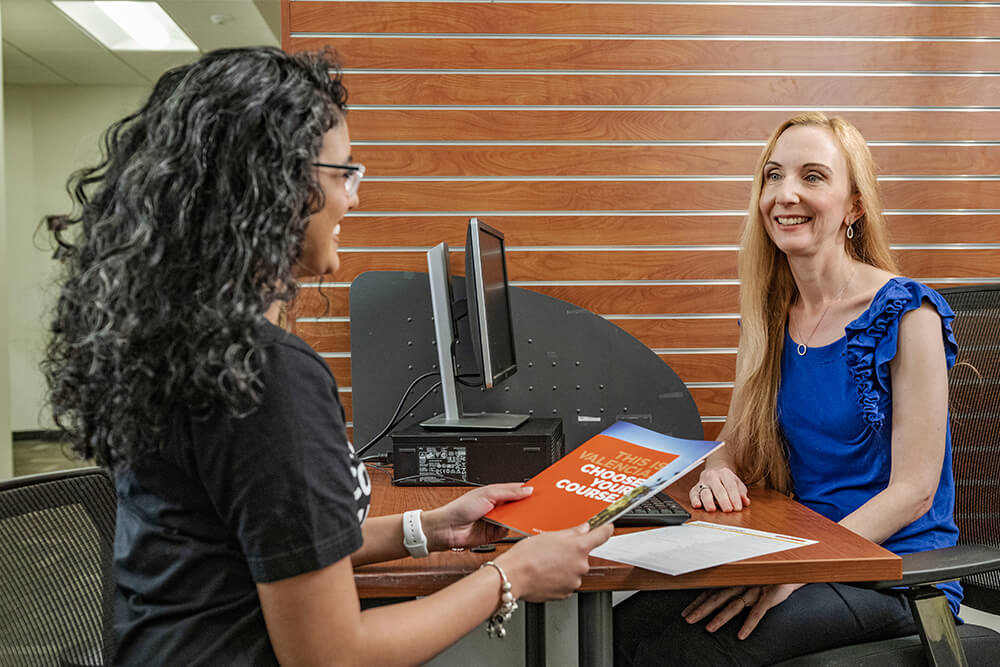
Help for enrolled students
Enrollment Navigators can also help enrolled students continue to achieve their goals,
by assisting with:
- Change of major
- Degree audits
- Transcript requests
- Financial aid
- Graduation applications
Monday – Thursday: 8am – 10pm ET
Friday: 9am – 10pm ET
Saturday and Sunday: 9am – 5pm ET
Monday – Thursday: 8am – 10pm ET
Friday: 8am – 5pm ET
Saturday and Sunday: 9am – 5pm ET
Monday – Friday: 8am – 5pm ET
Saturday and Sunday: 9am – 5pm ET
Wednesday: 8 am - 5 pm ET
Thursday: Closed
Friday: 8 am – 5 pm ET
Saturday: 9 am – 5 pm ET
Sunday: 9 am – 5 pm ET
During the closure, you can call between 9am - 5pm for general assistance any day except Christmas Eve, Christmas Day, New Year’s Eve and New Year’s Day.
For technical assistance with your account, contact the OIT Service Desk at 407-582-5444.
Hours and Locations
Virtual Office Hours Monday to Thursday: 9am to 6pm
Friday: 9am to 5pm
On Campus Office Hours
Monday to Thursday: 8am to 5pm
Friday: 9am to 5pm
Downtown Campus
- First Stop, Rm 105
East Campus
- Bldg 5, Rm 211
Lake Nona Campus
- Bldg 1, Rm 149
Osceola Campus
- Bldg 2, Rm 105
Poinciana Campus
- Bldg 1, Rm 101
West Campus
- SSB, Rm 106
Winter Park Campus
- Bldg 1, Rm 210