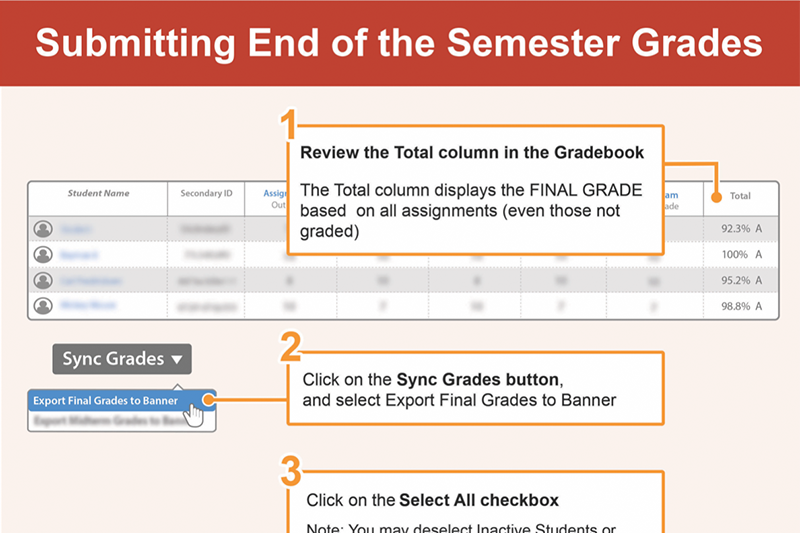Submit Grades to Banner
Submitting End of the Semester Grades
As the course instructor, you will need to sync students’ final grades in the Canvas Gradebook with Banner when the semester has ended.
Sync Grades: Step by Step directions
- Review the Total column in the Gradebook. The Total column displays the FINAL GRADE based on all assignments (even those not graded).
- click on the Sync Grades button, and select Export Final Grades to Banner.
- Click on the Select All checkbox.
Note: You may deselect Inactive Students or Students with W grades that have been previously submitted to minimize error messages.
- Verify that the grades are accurate.
- Scroll down and click on Submit Grades to Banner.
- Click on Download Report if you would like to retain a PDF for your records.